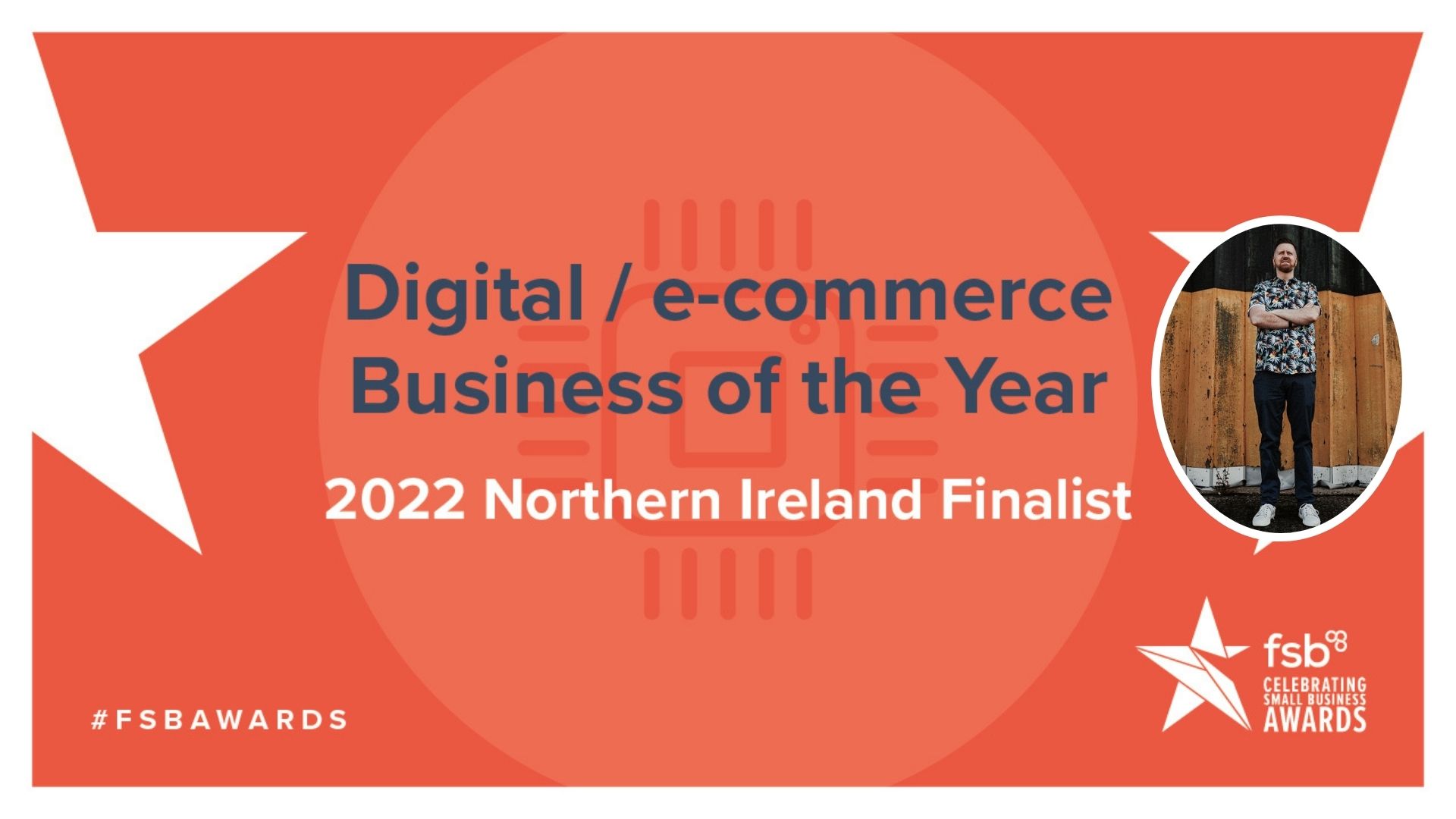
NI Business Awards 2022: Northern Ireland’s Tallest Marketing Copywriter Shortlisted for Prestigious FSB Small Business Awards
March 14, 2022
8 FREE Ways to Market Your Business Online in 2024
December 20, 2022If you manage a website in 2022, you’ve probably wondered how to get top-quality, premium photographs from Getty Images for free. The good news is that you can get Getty’s top-class pictures for free and here’s exactly how to do it.
Getty Images for Free
Modern websites are designed with the end-user in mind.
For example, we consume content through various devices – smartphones, tablets, laptops, desktops and even smartwatches.
As a result, we need to make sure our content is easy to read.
And that’s where images come in.
Nobody (unless you’re reading a paperback book) likes to read through lots of text with no breaks.
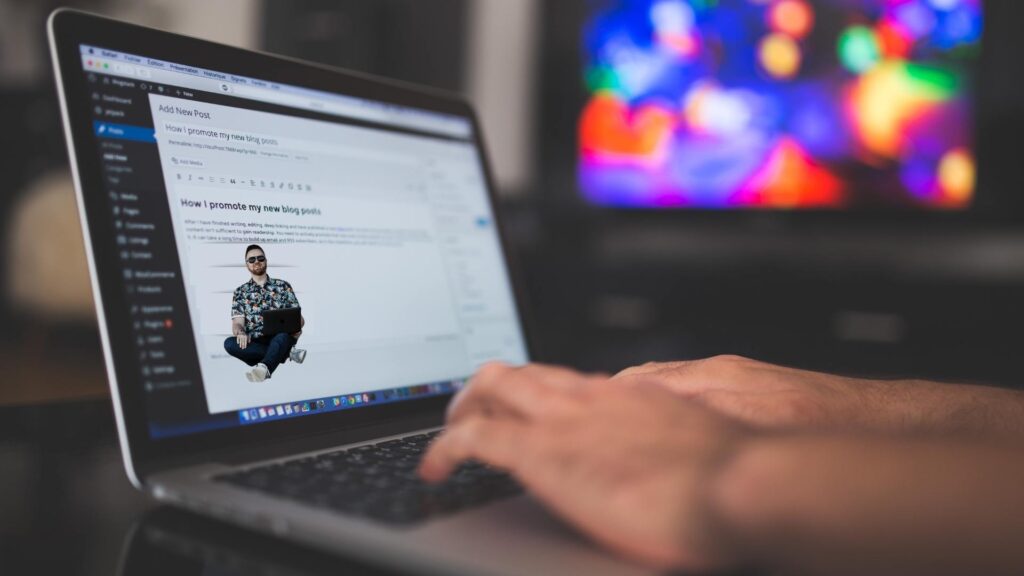
You’ll find random cut-out images of me on all the best stock photos.
So, how do you get great photographs like Getty’s premium images for free?
Well, that’s what you’re here for, so let’s get stuck in by answering a few of your most common questions.
Why are images important on websites?
A good image, when used appropriately, achieves three things:
Firstly, images break up large swathes of text.
Secondly, an image acts as a visual emphasis of key points.
Thirdly, an image helps tell the story of your text.
Finally, images accompany the text to make it a much nicer user experience for readers.
What is Getty Images?
You’ll likely have come across lots of websites that offer high-quality images…but with a huge price tag.
And you’ll have stumbled across Getty and pondered, “can I use Getty images for free?”
Getty is one of the biggest distributors of premium images worldwide.
The company counts the likes of the BBC and The Guardian amongst their clients.
But did you know you can also use Getty images, many of them for free?
This only applies, though, to your website blog content.
Can you use Getty Images for free?
Yes, using Getty’s Embed feature, you can use Getty images for free on your website.
How many free images are available on Getty?
Well, a helluva lot!
According to Getty, they have “1,709,555 Free Premium High Res Photos” available on their website.

Use Getty Images for free and give your website a professional, slick look.
Getty Images free for commercial use
Like many image-based websites, Getty has suffered over the years with copyright and piracy issues.
Someone would come across a Getty image online, right-click, save it and use it without paying.
And tracking down the culprits, at such a large scale, across the world proved near impossible.
So, to combat piracy, Getty decided way back in 2014 to make their photographs available for free.
But with a caveat.
The caveat is that you won’t be able to download the image you want, save it and upload it to your website.
Instead, you’ll have to embed it.
Can I use Getty images without buying a licence?
Yes, by using Getty’s Embed feature, you don’t have to pay for a licence for the image.
Getty explains it:
“You can use an image without paying for a licence with our Embed feature, which lets you use over 70 million photos on any non-commercial website or blog (if you’re using it to sell a product, raise money or promote or endorse something, Embed isn’t for you). Just do a search, then go to Filters to turn on the Embeddable images filter on the search results page.”
Can I use Getty images in a business blog?
Things are a little confusing as to the usage of Getty images in a commercial blog.
However, Professional UK insurers PolicyBee, says that business blogs can use the Getty Images Embed feature:
“In case you’re wondering, business blogs don’t fall under ‘commercial use’ unless the image is within a post that promotes a product or your company.”

Sometimes I ruin stock photos by strategically placing myself in them. If it’s good enough for The Content King, it’s good enough for you.
How to get Getty images for free without a watermark
The only legal way to get Gerry images without a watermark is to pay for a license, which can cost several hundred pounds.
Is Getty Images license free?
That depends on what you’re using them for and where you intend on using them.
You can use the Getty Embed feature for free or pay a license for the image if you need it for specific commercial reasons.
How to use Getty images for free
Learning how to use Getty Images for free is straightforward.
It will take you less than two minutes to learn.
I’ve made a short video below showing you how to embed Getty images.
But if you learn quicker through text, here’s what to do.
Getty Images (FREE).
1. Visit the Getty Images website.
I’ve linked above to business-related images for handiness, but you can search for images relating to whatever you want.
2. Select the image you want.
Click on the image you want to include in your blog post, and it’ll open in another window.
3. Under the image, click on Embed.
You can untick the ‘Show captions box’, but it doesn’t make a difference from what I’ve seen.
4. Highlight and copy the code above the image.
The code is directly to the right of the box that says ‘Standard code’.
5. Paste the code into your blog post’s HTML/text editor area.
If you are using WordPress to create and publish your blog content, you are usually in the visual editor by default.
If that’s the case, look on the top right for an option that says HTML or text editor.
6. Click on the visual editor and click preview post.
After pasting the code into the text editor, go back to the visual editor and click on preview post.
You’ll see your selected Getty image loaded up, and if you hover the mouse over it, you’ll also see a caption.
And that’s it; you’ve got a high-quality image to go with your blog post.
Conclusion
Getting high-quality images for your website is essential.
It portrays professionalism, helps break up lots of text and aids in telling a story to website visitors.
And high-quality imagery doesn’t come much better than Getty’s bank of premium images.
You’ll find almost any image imaginable in their vast library.
Best of all, embedding one of Getty’s images into your blog or news content is simple.
As you can see from my video above, it takes around 90 seconds to find and embed a photograph directly from Getty and insert it onto your website.
Bring Your Business to Life with Custom Content 🔥
Does your website or blog need compelling copy that speaks to your customers? As an experienced freelance copywriter, I develop targeted content that brings brands to life and sells.
I offer:
✅ Website Content Writing
✅ Blog Content Creation
✅ SEO Content
✅ Product Descriptions
✅ Ghostwriting Services
I take the time to deeply understand your company, voice and goals first. This ensures the end result sounds like you, connects with your audience and drives conversions.
Let’s work together to craft the right words and stories to represent your exceptional business.






2 Comments
Thanks Tall Pall – this is exactly the information that I was looking for. I love your images by the way – SO CREATIVE and interesting!!
Please fix my comment – spelt your name wrong:)